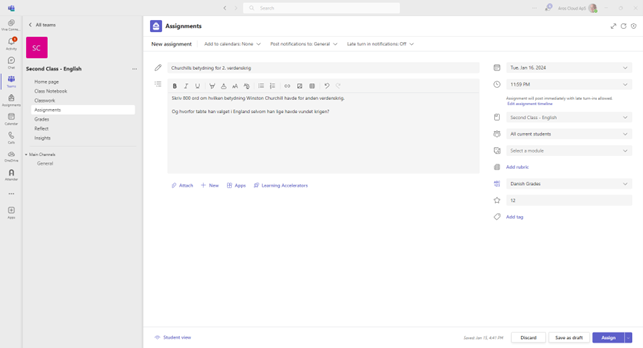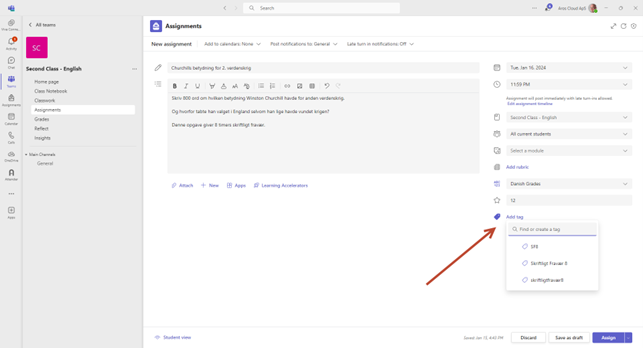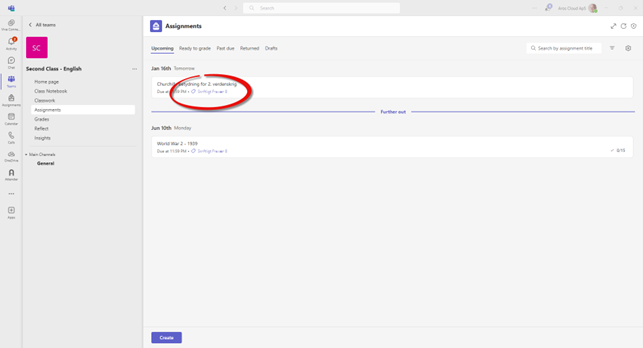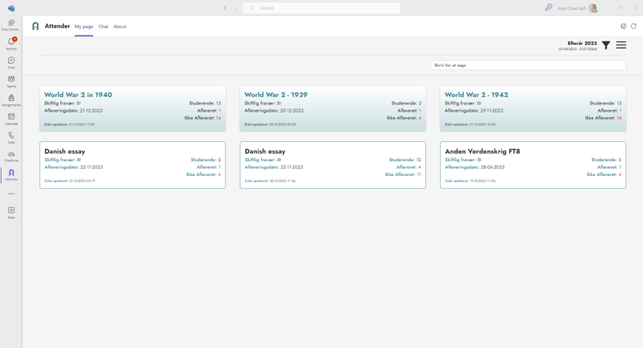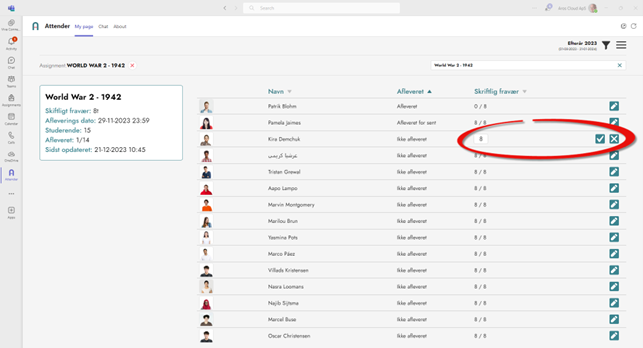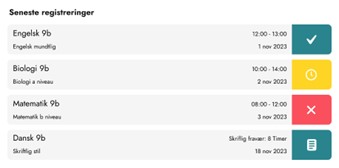Easy handling of written absences in Microsoft Teams assignment submission
In collaboration with Danish schools and Microsoft, Attender has developed an easy way to handle written absence.
Many schools want to use the Microsoft Teams assignment module, but it doesn’t support written absence. This means either double registration of tasks or you opt out of Teams. With Attender, it is now possible to use Teams for assignment handover. With Attender, it is now possible to use Teams for assignment handover. Attender reads which “tags” are put on an assignment and assigns written absences automatically based on this.
That’s how easy it is to provide writing absences in Microsoft Teams with Attender.
The teacher fills in all information about the assignment as usual.
Once you have done the task, press the “Add tag” function.
Here you choose the tag that fits with the number of hours of written absence the assignment provides.
In the task overview you can see how many hours of written absence the task gives based on the selected tag.
If a student does not turn in on time, Attender automatically assigns the selected number of hours as written absence. Handed in on time, then no written absence will be granted.
It is possible for a teacher to manually correct in written absence: It may be if a student has turned in 5 minutes late. Or one wants to give partial written absence.
Once you have chosen the relevant assignment, the teacher can manually correct written absences. If you click on the pencil icon, then it will allow you to correct the written absence.
Tap the check mark to save. Or tap the cross to cancel.
Written absences appear in statistics interfaces for all users including students.
Students can of course also see which tags/tags have been put on the assignment.
If you want a 1:1 demonstation, then you can book a meeting with us here: Book online meeting
Contact us if there are any questions or you want access to our free demo version.